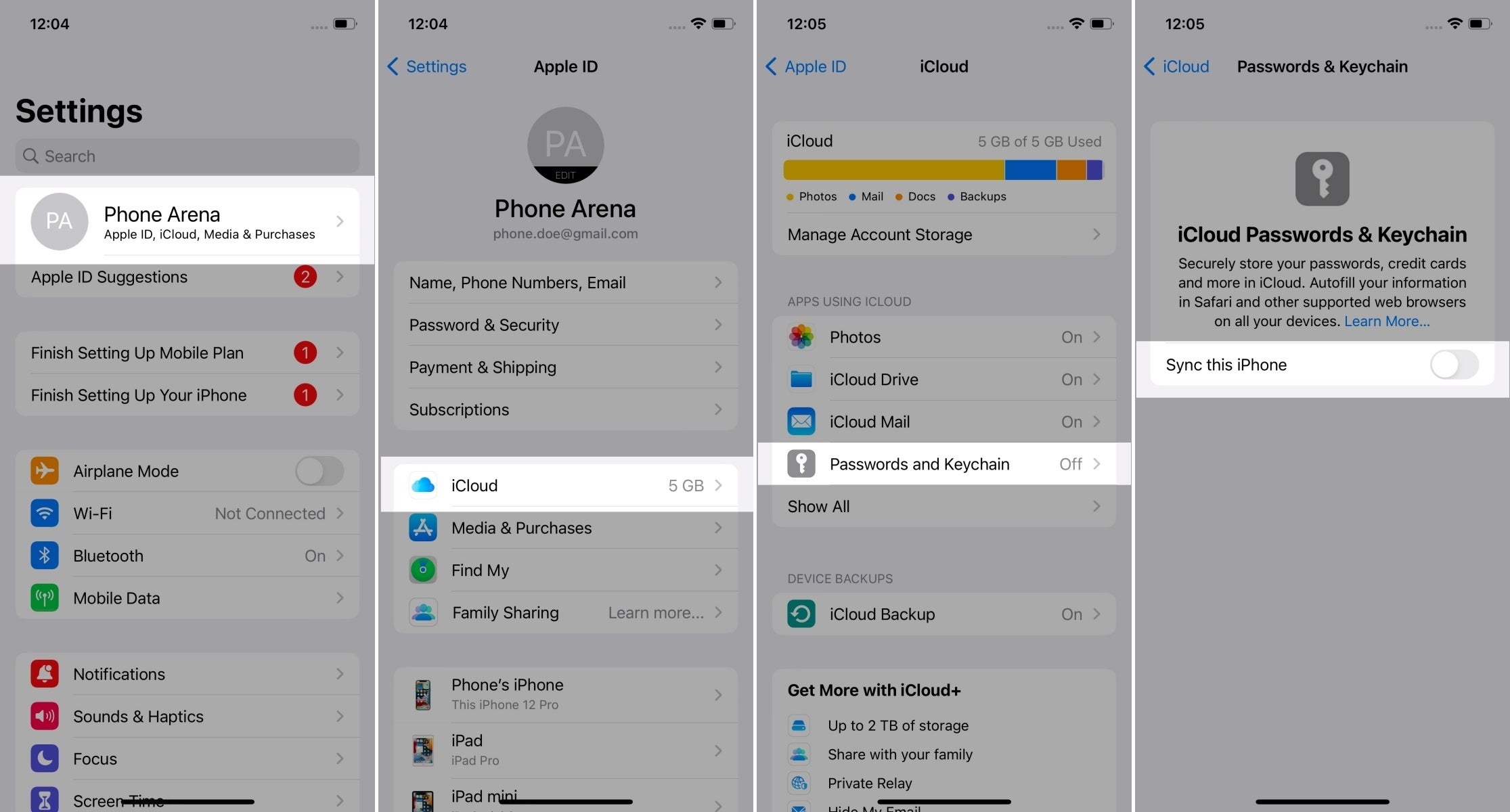...
Tester: | |
|---|---|
| }}Date: Use '//' to input date{15{ | |
| }}Authenticator (or device) vendor: Yubico, Apple, Dell, HP, Android phone brand...{3{ | |
| }}Authenticator (or device) model: YubiKey 5 NFC, iPhone 13, PC model name, MacBook year size, MacBook Air year size, MacBook Pro year size...{20{ | |
| }}OS and its version: iOS 13, macOS 10.5.8, Windows 10 22H2, Windows 11 22H2, Android 13...{25{ | |
| }}Browser and its version: Chrome 114, Firefox 114...{30{ | |
| }}I registered a PIN/password/finger/face in the authenticator before the session: Enter yes Yes or no No (The situation situation where you have not previously registered in the authenticator is interesting for checking if the passkey creation will include this trigger user registration.){35{ |
}}
- Be prepared to capture screenshots of each system/browser dialogue that appears. Later in this process, you will register a passkey multiple times.
...
- Windows 11: Settings > Accounts > Passkeys
- iOS: Settings > Apple ID > iCloud > Passwords & Keychain
- Chrome (Windows): Settings > Autofill and passwords > Password Manager > Manage passkeys
These are exemplary paths. You need to screenshot the only passkey-relates options (the rightmost screen here):
. Please paste screenshots in or outside this table as suitable:
...
}}Copy-paste the diagnostic results on the right as text (rows are labelled the same): Platform authenticator (isUVPAA) : Conditional Mediation (Autofill UI) : CTAP2 support (Firefox) : {40{ |
|---|
}}
Set repeated settings
- Click the "+" button to create a passkey. Choose the following values:
- RP Info: This domain
- User Info: Bob
- Attachment: undefinedUndefined
- Require Resident Key: trueTrue
- Resident Key (L2): requiredRequired
It should look like this:
...
- Capture and paste below the screenshot of various prompts, screens, dialogues, questions or messages that show up during passkey registration as you encounter them.
- If some options are offered, snapshot them as well, but do not change anything.
- Capture screenshots at each step of the first passkey creation.
- Also, capture screenshots when new screens appear during subsequent passkey creations and add them here.
- Try not to duplicate screenshots of the same steps, as interactions will likely look similar.
If you encounter an error message like "Authenticator data cannot be parsed", it indicates that the combination of arguments used is not supported by the authenticator being tested.
- You can add a note to a screenshot if you encounter an error or find something interesting.
Please insert or paste screenshots in this table as suitable, preferably putting the related screenshots in one row (you can place a note beneath an image in the same cell):
| Seq1 | ||||||
| Seq2 (just new screens) | ||||||
| Seq3 (just new screens) | ||||||
| Seq4 (just new screens) |
...
Copy-paste the result on the right: |
|---|
...
Copy-paste the result on the right: |
|---|
...
Copy-paste the result on the right: |
|---|
...
Copy-paste the result on the right: |
|---|
...
Copy-paste the result on the right: |
|---|
...
Copy-paste the result on the right: |
|---|
...
Copy-paste the result on the right: |
|---|
...
- If Attestation: Direct worked, select it. Otherwise, if Attestation: Indirect worked, select it. What about None? Otherwise, select Attestation: Undefined.
- Say Should they say which they used?
Test CredProtect Extension
...
Copy-paste the result on the right: |
|---|
...
Copy-paste the result on the right: |
|---|
...
Copy-paste the result on the right: |
|---|
...
Copy-paste the result on the right: |
|---|
...
Copy-paste the result on the right: |
|---|
...
Copy-paste the result on the right: |
|---|
...
Copy-paste the result on the right: |
|---|
...
Copy-paste the result on the right: |
|---|
...
Copy-paste the result on the right: |
|---|
...